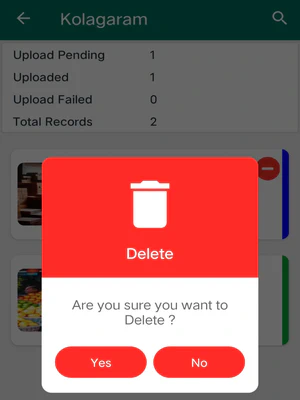Kolagaram
A Kolagaram is a Village level Small-Scale Industry.
Navigation
- Open the Survey App.
- Once opened and enter your Username and Password, then click on the Login button.
- Once you log in, you will be taken to the Dashboard screen and click on the Menu at the top left corner.
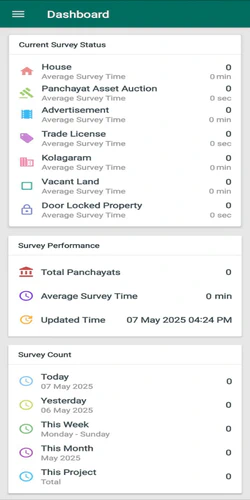
- Select the Survey from the Menu.
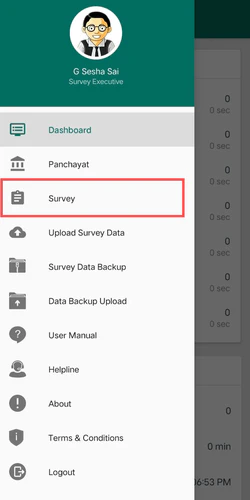
- After clicking on the Survey, you will be moved to the Survey Screen, then look for the Kolagaram and click on it.
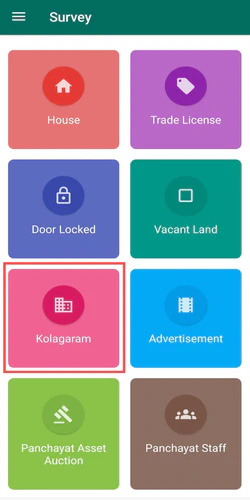
List
From the Survey Screen, click on the Kolagaram and it moves to the List Screen.
The List screen displays different sections i.e., Title, Statistics, Record.
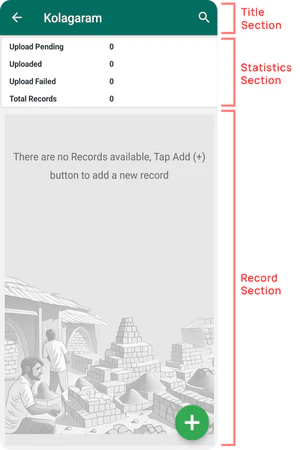
Title Section
At the top of the List Screen, you will able to see the following information :
- Property Title : Kolagaram
- Back Icon : It is located at the top left corner and if you click on this Back ( ← ), you will be moved to the Survey Screen.
- Search Icon : It is located at the top right corner and if you click on this Search icon, it allows you to search for the records using fields like Kolagaram Name, Kolagaram Category, Owner Name, Owner Aadhaar Number, Owner Mobile Number.
Statistics Section
In the Statistics Section, you will able to see the following information :
- Upload Pending Records : The number of records that are Pending to Upload.
- Uploaded Records : The number of records that are Successfully Uploaded.
- Upload Failed Records : The number of records that are Failed to Upload.
- Total Records : The Total number of records (Upload Pending, Uploaded, Upload Failed).
Record Section
In the Record Section of the List Screen, you can see a list of all created records.
- The list of created records are categorized by color codes based on their status, which are displayed on the right side of each record.
Blue : The record is created but Not Uploaded.
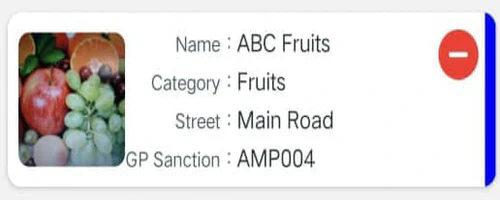
Green : The record is created and Successfully Uploaded.
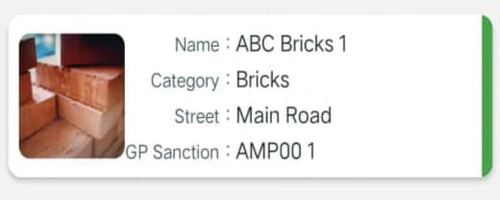
Orange : The record is created but Failed to Upload.
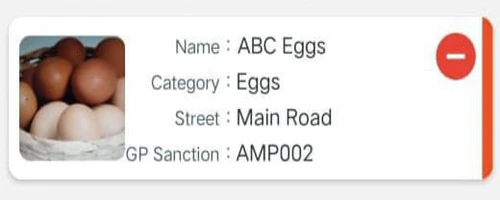
Brown : The record is created but Uploaded through Backup.
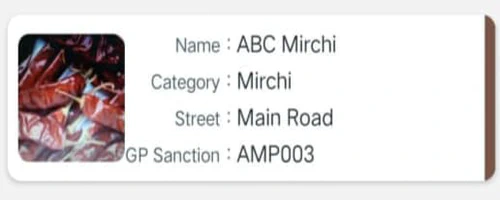
- If the List Screen is empty, a message will be displayed as " There are no records available, Tap Add (+) button to add a new record “.
Create
On the List Screen, click on the Add " + " button which is located at the bottom right corner and then it moves to the Create Screen.
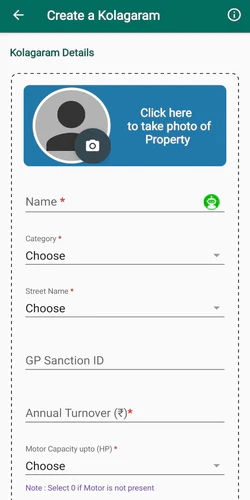
Title Section
At the top of the Create Screen, you will able to see the following information :
- Property Title : Create a Kolagaram
- Back Icon : It is located at the top left corner and if you click on the Back ( ← ) then an Alert Box displays as ” Are you sure you want to go Back ? “.
- Click ” Yes “ button, you will be moved to the List Screen.
- Click ” No “ button, you will be remained in the Create Screen.
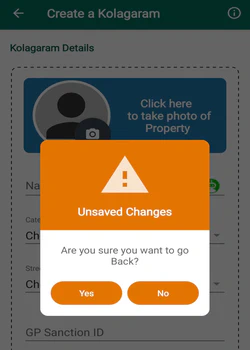
- Click ” Yes “ button, you will be moved to the List Screen.
- Information icon : It is located at the top right corner and if you click on this Info(), you can see some instructions to create a Kolagaram Record.
Input Section
You must fill all the Mandatory fields(*) on the Create Screen.
- Click on the Camera section and use your Device Camera to take a photo of the Kolagaram Property (Mandatory Field).
- If you click on the Next button without taking the photo of the property then a message will be displayed as " Please Capture the Property Photo using Camera “.
- Enter the Kolagaram Name (Mandatory Field).
- Kolagaram Name should only start with alphabets and numbers but not with special characters.
- Kolagaram Name is unique (Duplicate Name is not allowed).
- Allowed Characters _ - / @ # & . A-Z a-z 0-9
- Minimum Length 3
- Maximum Length 64
If you click the Auto Generate button of the Kolagaram Property Name, a Dialogue Box will be displays a message as “Do you want to Auto Generate Property Name?" and then click OK button on the Dialogue Box to Auto Generate the Property Name in the Confirmation Screen.
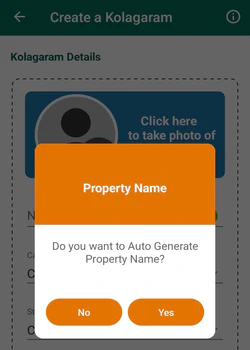
- Note:
If you enter the same “Kolagaram Name”, an Alert Box will appear on the Confirmation Screen with this message:
“A record with this Kolagaram Name already exists! Please check and try again.". Click the OK button to edit the Kolagaram Name.
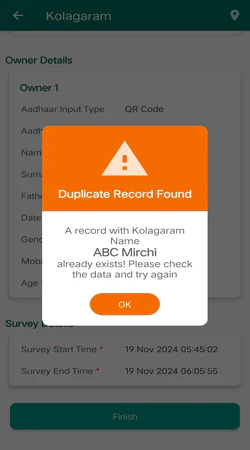
- Kolagaram Name should only start with alphabets and numbers but not with special characters.
- Choose the Street Name where the Kolagaram property is located (Mandatory Field).
- The Street Name should only start with numbers or alphabets, but not with special characters.
- Allowed Characters _ - / @ # & . A-Z a-z 0-9
- Minimum Length 3
- Maximum Length 64
- If the Street Name is not available in the dropdown, select Others option at the bottom of the dropdown to enter the Street Name in the provided text field.
- The newly added Street Name will be included in the dropdown for the next records.
- If you enter a Street Name in the Others text field that is already listed in the dropdown, a message will be displayed at the bottom of the screen as “Street Name already exists”.
- The Street Name should only start with numbers or alphabets, but not with special characters.
- Enter the GP Sanction Id.
- GP Sanction Id should only start with numbers or alphabets, but not with special characters.
- GP Sanction Id is unique (Duplicate Id is not allowed).
- Allowed Characters _ - / @ # & . ( ) A-Z a-z 0-9
- Minimum Length 3
- Maximum Length 32
- GP Sanction Id should only start with numbers or alphabets, but not with special characters.
- Choose the Kolagaram Category from the dropdown (Mandatory Field).
- Click on the Search Bar to search the Kolagaram Category.
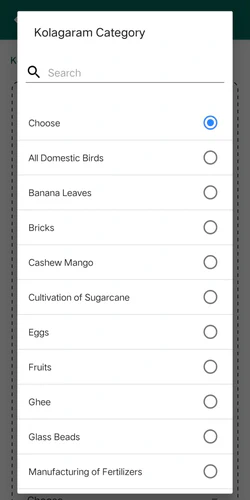
- By default, Choose option is selected, If you don’t select any option then a message will be displayed at the bottom of the Screen as ” Please Select Kolagaram Category “.
- Click on the Search Bar to search the Kolagaram Category.
- Enter the Annual Turnover (Rs) of the Kolagaram (Mandatory Field).
The Annual Turnover will be displayed in Words at the bottom of the field.
- Allowed Characters 0-9
- Minimum Length 3
- Maximum Length 9
- Allowed Characters 0-9
- Choose the Motor Capacity (in HP) value from the dropdown (Mandatory Field).
- By default, Choose option is selected, If you won’t select any option then a message will be displayed at the bottom of the Screen as “Please Select Motor Capacity”.
If the Kolagaram does not use a motor, select “0” from the dropdown.
- By default, Choose option is selected, If you won’t select any option then a message will be displayed at the bottom of the Screen as “Please Select Motor Capacity”.
- To Capture the Location, Click on the Capture the Geo Location section (Mandatory Field).
- Pin the exact point of the Kolagaram Property on the map and click Done, then the screen moves back to the Create Screen.
- If you don’t know the current location, click on the three dots(⋮) at the top right corner. Three options will appear as : Pin Current Location, Pin Previous Location, and Pin Landmark Location.
- Pin Current Location : The Pin will be marked near to the Current Location.
- Pin Previous Location : The Pin will be marked at the Previous Location.
- Pin Landmark Location : The Pin will be marked at the Landmark Location.

- If you click Done without pinning the Location of the Kolagaram property, an Alert Box will be displays a message as ” Please pin the accurate Location in the Map “ and then click OK button on the Alert Box to pin the Location.
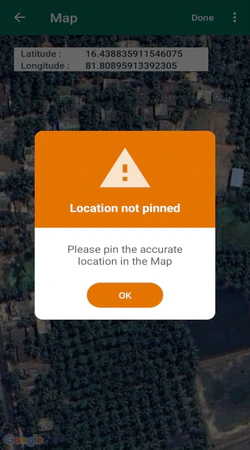
- If you click Back ( ← ) on the Map Screen after pinning the Location then an Alert Box will be displayed a message as “Are you sure you want to capture the current Location ? “.
- Click ” Yes “ button, you will be moved to the Create Screen and Location will be captured.
- Click ” No “ button, you will be moved to the Create Screen and Location will not be captured.
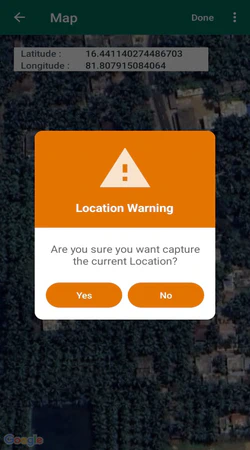
- Click ” Yes “ button, you will be moved to the Create Screen and Location will be captured.
- If you don’t know the current location, click on the three dots(⋮) at the top right corner. Three options will appear as : Pin Current Location, Pin Previous Location, and Pin Landmark Location.
- If you click Done after capturing the Location, the Geo Location section will be updated by the message displaying Geo Location Captured.
The Geo Location helps the Survey Executive to locate the Kolagaram property on the map.
- Enter the Owner Details.
- For Further Owner Details, please click here .
- You can add Multiple Owners by clicking on " + Add Owner " , if needed.
- Once all the required fields are filled, click on the Next button which is at the bottom of the Screen, then it moves to the Confirmation Screen.
- If you Click the Next button without entering all mandatory fields then an Alert Box will display a message as “Please fill all the required fields”.
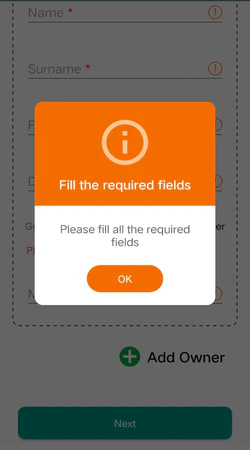
- If you Click the Next button without entering all mandatory fields then an Alert Box will display a message as “Please fill all the required fields”.
Confirmation
On the Create Screen, click the Next button and it moves to the Confirmation Screen.
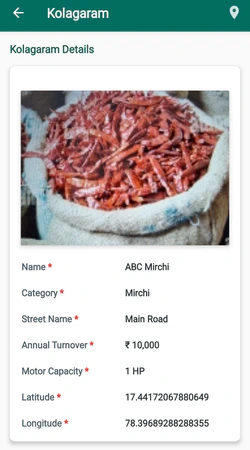
Title Section
At the top of the Confirmation Screen, you will able to see the following information :
- Property Title : Kolagaram
- Back Icon : It is located at the top left corner and if you click on this Back ( ← ) you will go back to the List Screen.
- Map Pin : It is located at the top right corner and if you click on this icon, you can see your Kolagaram Location.
Details Section
- Verify all the details displayed on the Confirmation Screen.
- To view your Kolagaram Location, click on the Map Pin which is on top right corner on the Confirmation Screen.
- Click on the Finish button at the bottom of the screen and it moves to the List Screen.
- In the List Screen, it displays the newly created Kolagaram Records.
View and Edit
On the List Screen, clicking on a record will move you to the View Screen.
Title Section
At the top of the View Screen, you will able to see the following information :
- Property Title : Kolagaram
- Back Icon : It is located at the top left corner and if you click on this Back ( ← ) you will go back to the List Screen.
- Edit : If you click on the Edit, you will be moved to the Edit Screen to modify the changes.
- Map Pin : If you click on this Map Pin, you can view the Kolagaram location.
Details Section
- Review the details in the View screen.
- If changes are needed, click on the Edit to make the necessary changes.
- Click on the Next button and it moves to the Confirmation screen.
- Editing can only be done before the Kolagaram Record is uploaded.
- Click on the Finish button to save the changes.
Delete
Deletion can only be done before the Kolagaram Record is Uploaded.
- From List Screen, If you want to Delete any particular record, click on the minus " - " sign which is located on the top right corner of the record.
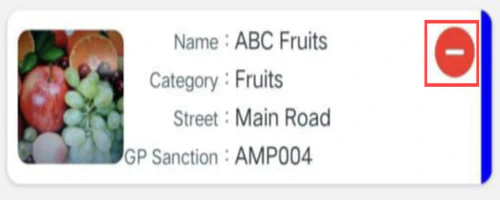
- After clicking on minus " - " sign, then a Dialogue Box displays as ” Are you sure you want to Delete ? “.
- Click ” Yes “ button, if you want to Delete the record.
- Click ” No “ button, if you don’t want to Delete the record.