On This Page
Geo Maps
Geo Maps are used to Download the Maps regarding the Panchayat.
Navigation
- Click on Start Survey button in Panchayat Selection Screen, it moves to the Geo Maps Screen.
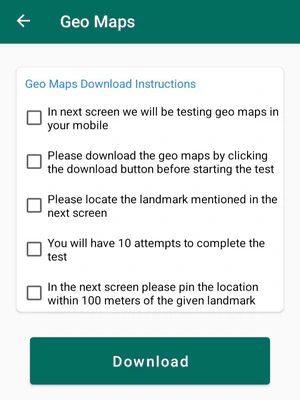
Title Section
At the top of the Geo Maps Screen, you will able to see the following information :
- Title : Geo Maps
- Back Icon : It is located at the top left corner and if you click on this, you will be moved to the Panchayat Selection Screen.
Input Section
- The Screen Displays the Geo Maps Download Instructions with Checkboxes.
- Accept the Checkboxes to Download the Panchayat Maps.
- If you click on the Download button without accepting the checkboxes, then an AlertBox will be displayed with a message Please accept the instructions and click OK to accept the checkboxes.
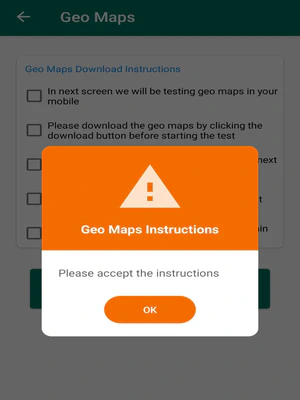
- If you click on the Download button without accepting the checkboxes, then an AlertBox will be displayed with a message Please accept the instructions and click OK to accept the checkboxes.
- Click on Download button to Download the Panchayat Maps.
You cannot move to the Next or Previous Screen until you select the boxes and download the Panchayat Maps.
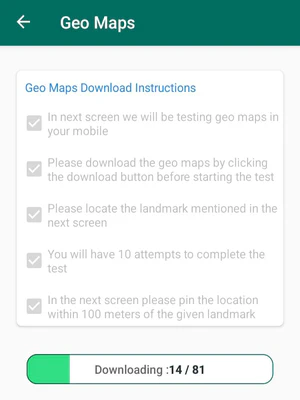
- If you click on the Back button or if you try go out of the Screen, then an Dialogue Box will be displayed with a message Geo Maps download is still in progress and click on OK button to download the Panchayat Maps.
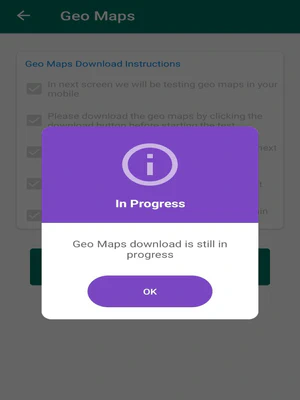
- After downloading the Panchayat Maps, you will be moved to Geo Map Testing Screen.
Geo Maps Testing
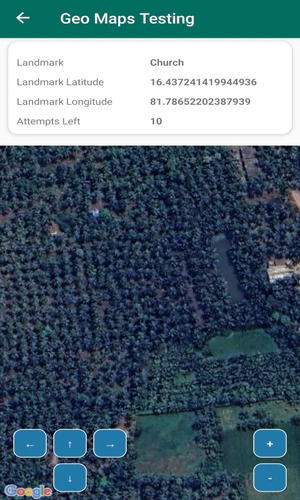
Title Section
At the top of the Geo Maps Testing Screen, you will able to see the following information :
- Title : Geo Maps Testing
- Back Icon : It is located at the top left corner and if you click on this, you will be moved to the Geo Maps Screen.
Details Section
You will able to see the following Information :
- Landmark : The Landmark of the Panchayat.
- Landmark Latitude : Latitude points of the Landmark.
- Landmark Longitude : Longitude points of the Landmark. Attempts Left : The Attempts left for Pinning the location.
- Pin the Point in the Maps shown on the Screen.
You should pin the point within 100 meters to the Landmark.
- You will have 10 Attempts to complete this exercise.
- If you failed to pin the point within 10 attempts, a Dialogue box will be displayed with a message as Please try again after sometime and click on OK button.
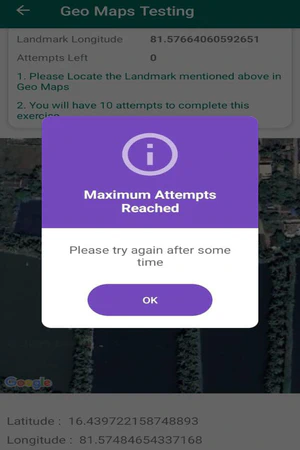
- If you failed to pin the point within 10 attempts, a Dialogue box will be displayed with a message as Please try again after sometime and click on OK button.
- By clicking on OK button, you will be moved to the Timer Screen.
- On the Timer Screen, you will see some instructions and the Timer for 02 minutes.
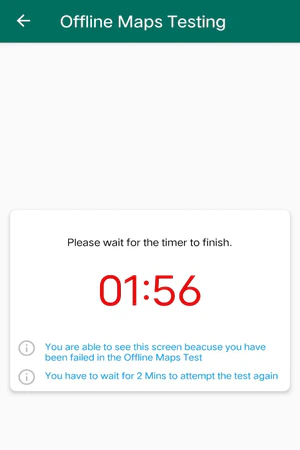
- After Completion of 02 minutes, the Screen will automatically moved to Geo Maps Testing Screen.
- On the Timer Screen, you will see some instructions and the Timer for 02 minutes.
- Now, you can pin the point in the Maps shown on the Screen.
You should pin the point near to the Landmark on Maps.
- After pinning the point on Maps shown on Screen, Latitude and Longitude Points will be displayed.
- If you pin the point within 100 meters of landmark, the Done button will be displayed.
- If Done button is not visible, scroll up to view the Done button.
- By Clicking on Done button, you will moved to the Dashboard Screen.